
0
Your Cart
Continue Shopping
Hey there! We noticed you have more than one of the same course in your cart. Need them all? If not, take a quick look and remove any extras. If you do, no worries - after checkout, you’ll get a message to assign those extra courses to someone else.
Wait…do you really need that General Elective? We see that you already have some state-specific hours in your cart, and you might not need the extra GE hour. For more details, click here or email info@maxclass.com.
Are you sure you need this? Most students don't solely need the 1-hour General Elective. Please double-check by viewing state-specific requirements here
New Jersey requires 12 hours of Continuing Education. Be sure that you have enough continuing education in your cart to satisfy that requirement. Even if you're not licensed in other states, New Jersey will allow other state-specific continuing education to count towards that requirement. We recommend taking another 2 state-specific CE courses to satisfy that requirement - choose any state!
No items found.
Product is not available in this quantity.
.jpg)

.jpg)
.jpg)
.jpg)

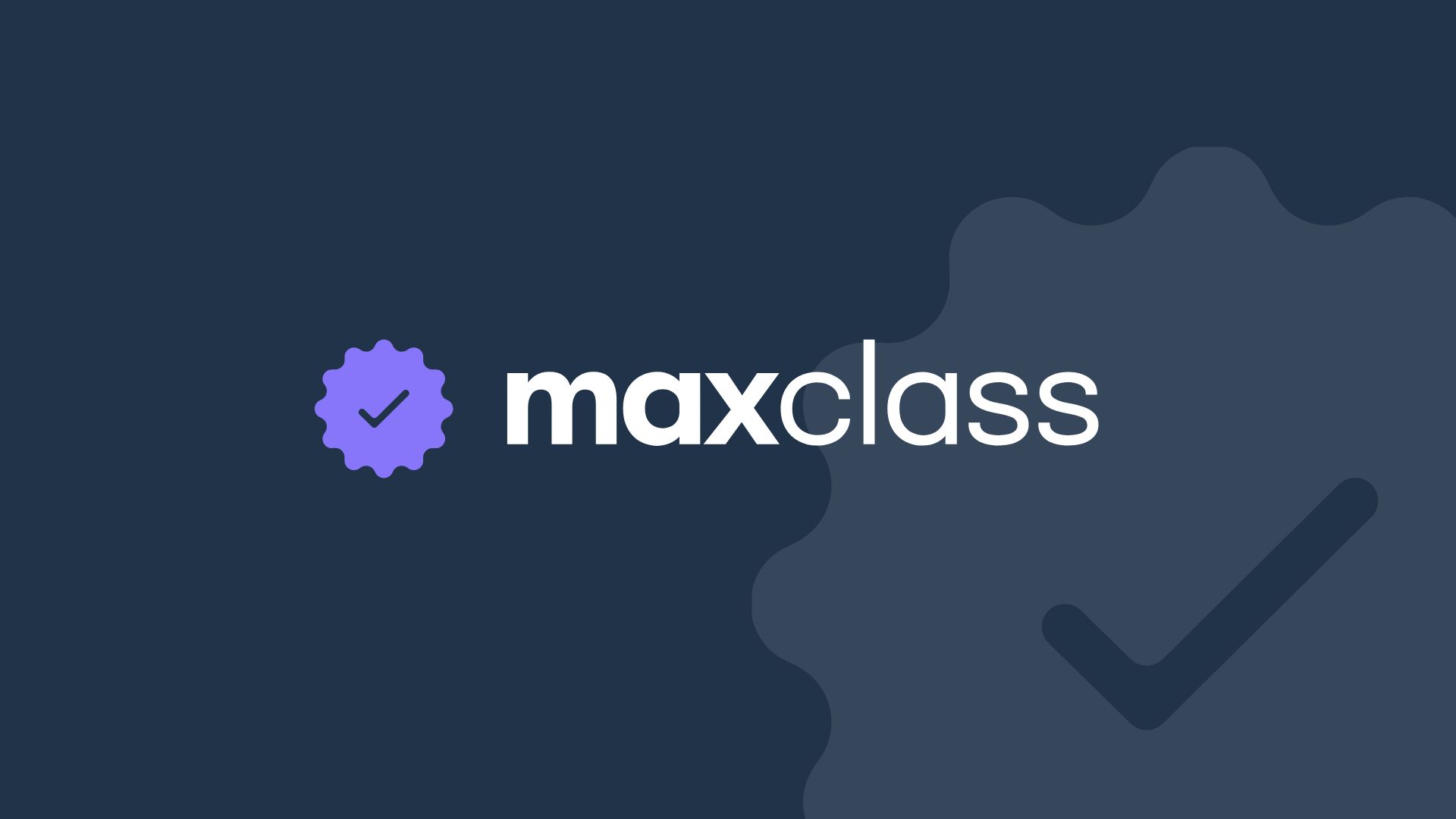



.svg)